Run Jest tests on GitHub Actions with optimal parallelization
Jest is a powerful testing framework used in JavaScript projects. Besides vanilla JS, it’s often used for React, NodeJS, Angular or Vue.js projects, among others. I am going to help you configure running your Jest test suite on GitHub Actions. We are going to use CI parallelization with Knapsack Pro, for maximum effectiveness. Let’s begin.
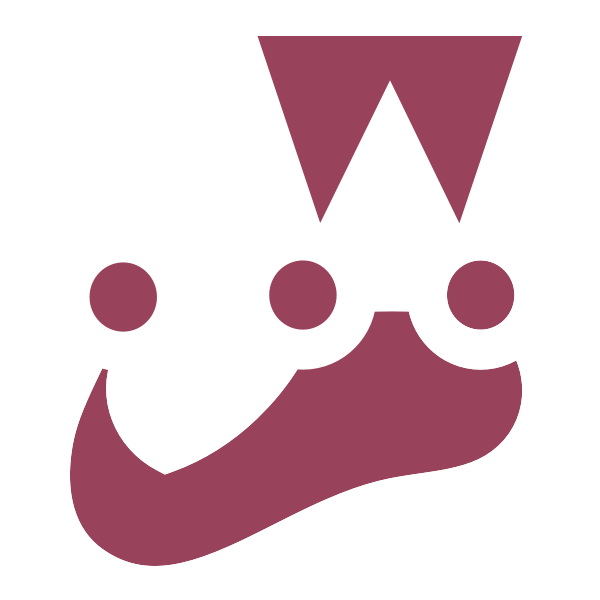
Why parallelization
Splitting the test suites on multiple machines is a smart way to achieve short build times and increase your team’s productivity. A naïve division of work between multiple machines might result in fewer gains than anticipated though, due to possible bottlenecks (please refer to this article to learn more about the reasons behind it). This is where a dynamic test distribution with Knapsack Pro (@knapsack-pro/jest) comes into play. It ensures you utilize your parallel CI nodes (a.k.a. parallel jobs) in the optimal way.
Configuring GitHub Actions: Build Matrix
GitHub Actions is configured through a yaml config file residing in your repository. It should be placed in the: .github/workflows directory, e.g. .github/workflows/main.yml. When properly configured, your GH Actions builds will be visible in the Actions tab in your GitHub repository page.
The Build Matrix is a powerful feature in GitHub Actions, which allows you to easily configure a combination of settings for running multiple jobs. Since we are concerned with simple parallelism for the purpose of this demonstration, our build matrix config is pretty straightforward:
strategy:
fail-fast: false
matrix:
ci_node_total: [4]
ci_node_index: [0, 1, 2, 3]For the ci_node_total key, we always provide a single-element list. The value should be equal to the number of parallel nodes you are going to use.
The ci_node_index key should contain a list of indexes of your CI nodes. We are using zero-based numbering, so the list will essentially be a 0..n-1 range, where n is the number of your parallel nodes (used as a value in ci_node_total). For ci_node_total: [2], the ci_node_index would be [0, 1]. For ci_node_total: [3], it would be [0, 1, 2], and so on.
The above config would result in running 4 parallel nodes (jobs) on GitHub Actions. GitHub combines the provided lists into a matrix (hence the name) to determine this. As a result, the 4 parallel nodes would have these settings:
{matrix.ci_node_total: 4, matrix.ci_node_index: 0}{matrix.ci_node_total: 4, matrix.ci_node_index: 1}{matrix.ci_node_total: 4, matrix.ci_node_index: 2}{matrix.ci_node_total: 4, matrix.ci_node_index: 3}
This is exactly what we need to pass to the Knapsack Pro API to run the Queue correctly. Here’s the config step for running your Jest test suite on each node:
- name: Run tests with Knapsack Pro
env:
KNAPSACK_PRO_TEST_SUITE_TOKEN_JEST: ${{ secrets.KNAPSACK_PRO_TEST_SUITE_TOKEN_JEST }}
KNAPSACK_PRO_CI_NODE_TOTAL: ${{ matrix.ci_node_total }}
KNAPSACK_PRO_CI_NODE_INDEX: ${{ matrix.ci_node_index }}
KNAPSACK_PRO_FIXED_QUEUE_SPLIT: true
run: |
npx @knapsack-pro/jestNotice how we use the previously defined values of matrix.ci_node_total and matrix.ci_node_index to set the KNAPSACK_PRO_CI_NODE_TOTAL and KNAPSACK_PRO_CI_NODE_INDEX variables, respectively.
Apart from these two, there are two additional variables defined: KNAPSACK_PRO_TEST_SUITE_TOKEN_JEST and KNAPSACK_PRO_FIXED_QUEUE_SPLIT.
KNAPSACK_PRO_TEST_SUITE_TOKEN_JEST is a token needed for Knapsack API authorization. Configure it using secrets (Actions & Dependabot) as described in GitHub Actions’ docs.
To view or generate Knapsack API token for your project, head over to Knapsack User’s Dashboard (you may need to sign up for an account if you don’t have one). Save your API token in your GitHub Secrets as KNAPSACK_PRO_TEST_SUITE_TOKEN_JEST.
The other variable, KNAPSACK_PRO_FIXED_QUEUE_SPLIT needs to be set to true. This will ensure the retry functionality on GitHub Actions works correctly with Knapsack API.
Here’s a full example config for Jest test suite on GitHub Actions:
# .github/workflows/main.yaml
name: Main
on: [push]
jobs:
build:
runs-on: ubuntu-latest
strategy:
fail-fast: false
matrix:
node-version: [8.x]
# [n] - where the n is a number of parallel jobs you want to run your tests on.
# Use a higher number if you have slow tests to split them between more parallel jobs.
# Remember to update the value of the `ci_node_index` below to (0..n-1).
ci_node_total: [4]
# Indexes for parallel jobs (starting from zero).
# E.g. use [0, 1] for 2 parallel jobs, [0, 1, 2] for 3 parallel jobs, etc.
ci_node_index: [0, 1, 2, 3]
steps:
- uses: actions/checkout@v1
- name: Use Node.js ${{ matrix.node-version }}
uses: actions/setup-node@v1
with:
node-version: ${{ matrix.node-version }}
- name: npm install and build
run: |
npm install
npm run build --if-present
- name: Run tests with Knapsack Pro
env:
KNAPSACK_PRO_TEST_SUITE_TOKEN_JEST: ${{ secrets.KNAPSACK_PRO_TEST_SUITE_TOKEN_JEST }}
KNAPSACK_PRO_CI_NODE_TOTAL: ${{ matrix.ci_node_total }}
KNAPSACK_PRO_CI_NODE_INDEX: ${{ matrix.ci_node_index }}
# necessary for rerunning the same build to work correctly
KNAPSACK_PRO_FIXED_QUEUE_SPLIT: true
run: |
npx @knapsack-pro/jestRunning your builds
When your GitHub Actions is properly set up, it’s going to run your build when you push new changes to the repository. You can now enjoy the optimal parallelization of your Jest tests.
To see how Knapsack is splitting your test suite, visit the User Dashboard. The GitHub Actions builds will also be visible under the Actions tab in your project’s repository on GH.
Anything unclear? Leave a comment below or go ahead and contact us about your problem. We’ll be happy to help!